Support
If the connection with your device is lost or there are questions about the service, you can find the answer in the list of frequently asked questions and answers. If you do not find the right answer to the question, then you can contact our support team via the form at the bottom of this page.
Agreement on the name of the device
ASIC.tools service uses worker value of the main pool to determine the name of the device. More precisely, the set of characters after the point, if any is present in the name of the pool. Next, if you change the device pools service forms the name of the workers by the pattern [worker's name].[device's name]
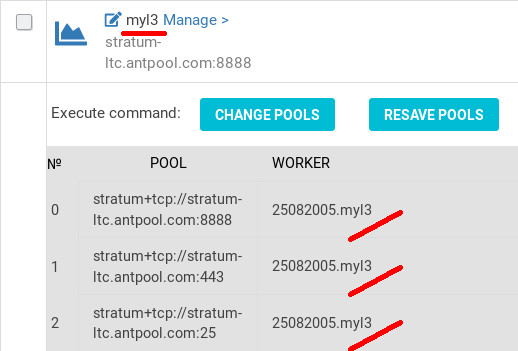
Frequently asked questions
- I can`t receive authorization email
- How to change the name of the device?
- How to combine devices into groups?
- How to enable Telegram notifications and what is "Silent Mode"?
- My asic is highlighted in red with the text "Was active 2018-07-19 16:14" on the monitoring page.
- The device is highlighted in red with the text "0 days 17 h 36 m"
- The device is highlighted, the hashrate is red
- I clicked the "Reboot" button but nothing happened
1. I can`t receive authorization email
If you cannot receive an authorization letter from us - most likely your email address is blacklisted. Use the email address of another email service or log in with Facebook
Pay attention!
If you cannot receive a letter from us probably we will not receive your email either. To contact us, use the form in the bottom of the page.
2. How to change the name of the device?
When the device sends data to our service for the first time, its name is determined from the name of the main pool worker. Often, it's a long hash code - the address of the wallet. A device with such a long name is inconvenient to identify among other devices on the monitoring page.
To change the device name, just click the icon on the monitoring page and set a new name.
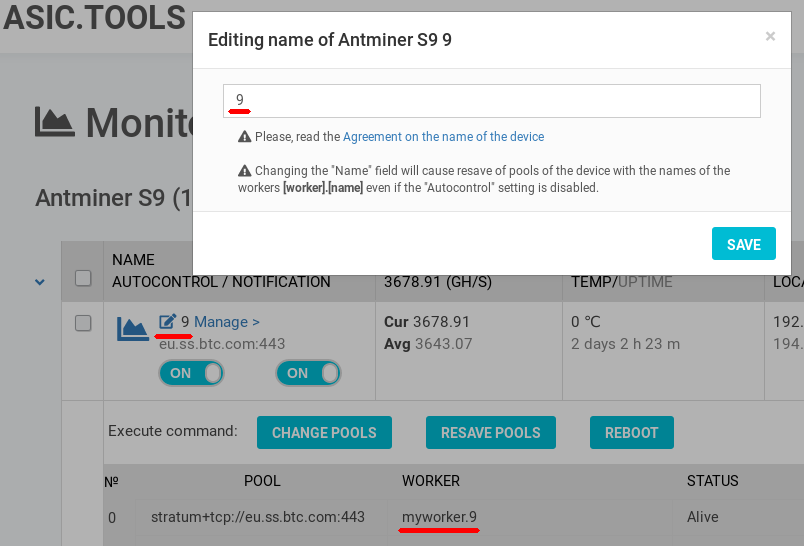
Pay attention!
The name of the device will not change immediately. The name will be changed at the next appeal of the device and will be updated in our service within 3-6 minutes. The name you specify will be added to the name of the worker in the format [worker's name].[device's name].
PS : This name of worker is acceptable on almost all mining pools.
3. How to combine devices into groups?
There is a possibility to create any new groups for devices on your own to display them as you want on the monitoring page. For example, devices are geographically located in different places. You can assign one device group named "Address 1", others - with the name "Address 2". Then select "Sort by"> "Groups" from the drop-down list.

4. How to enable Telegram notifications and what is "Silent Mode"?
For your convenience, the service can notify the abot operation of your devices using Telegram messenger. To enable that, you need to go through a simple procedure of linking your Telegram with the account on our service. Just add the @AsicTools_bot to your Telegram and follow its instructions.
PS: Telegram is linked using confirmation by email, so email specification in your account is NECESSARY.
Silent mode is a convenient function by which you can receive silent notifications at the specified hours. In the picture below, the silent mode is set to silent messages from 21:00 to 9:00 and from 13:00 to 14:00 :)

5. My asic is highlighted in red with the text "Was active 2018-07-19 16:14" on the monitoring page.
The text "Was active ..." always indicates the complete absence of communication with the device. This happens in cases when the device does not send data about its life. Possible reasons for the absence of communication:
- — make sure that asic is turned on and that it is provided with stable access to the Internet;
- — the device may need to be rebooted;
- — repeat the procedure of adding a script to the device following the instructions.

6. The device is highlighted in red with the text "0 days 17 h 36 m"
Showed Uptime and a red background indicates that the device is successfully sending reports, but with a zero hashrate. If the autocontrol mode is enabled for asic, then our service will perform resave of pools and reboot of the device, if the resave does not return the device back to normal. If autocontrol is disabled, you can try to resave the device pools manually by clicking the "Resave Pools" button on the page Monitoring > Management.
You can also check the availability of the mining pools for which your device is configured.

7. The device is highlighted, the hashrate is red
The service draws your attention to the device with a hashrate 20% lower than normal. If the autocontrol mode is enabled for asic, then our service will perform resave of the pools and reboot of the device, if the resave does not return the device back to normal. If autocontrol is disabled, you can try to resave the device pools manually by clicking the "Resave Pools" button on the page Monitoring > Management.

8. I clicked the "Reboot" button but nothing happened
All the commands you decide to perform and autocontrol commands are set to the queue from which they are picked up by the device the next time it is accessed. Therefore, command are not executed immediately. The command may take from 3 to 10-15 minutes. You can check whether the device received the command by clicking on the icon in the device line.
PS: If the device is inactive at the moment, the command will remain in the waiting state for 15 minutes and will be deleted automatically after. In this case, the command will not be executed next time the device is accessed.

